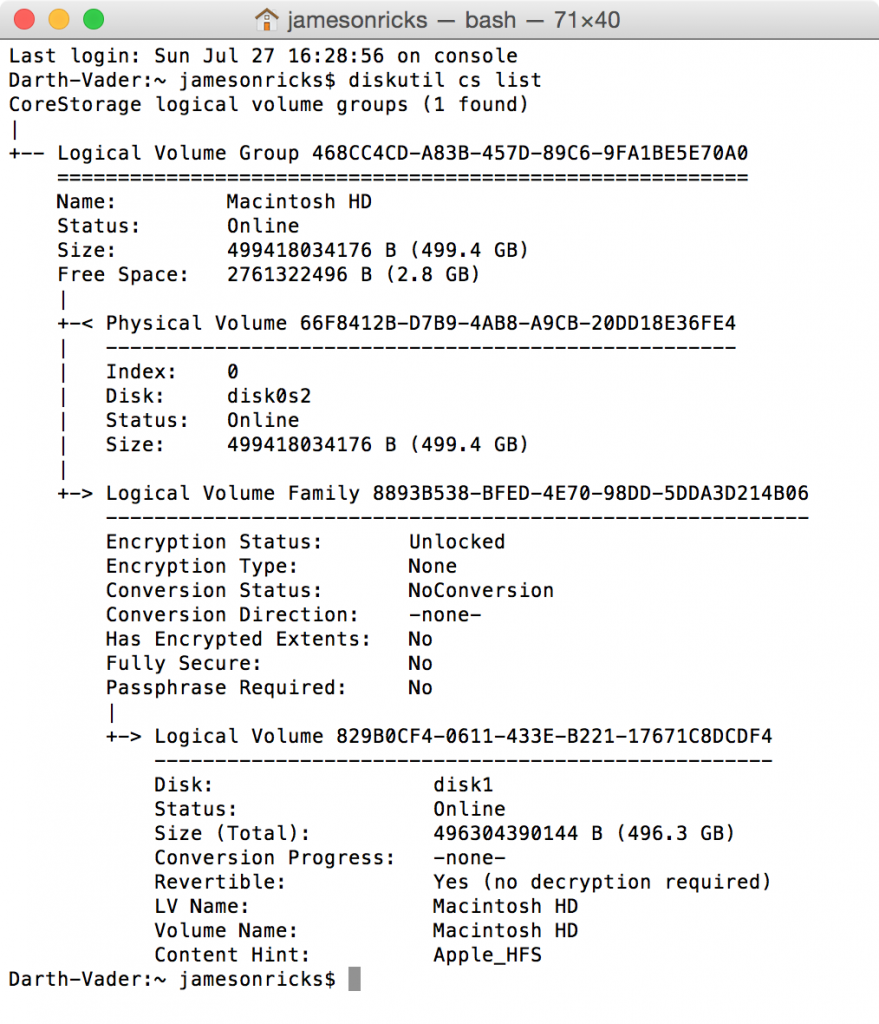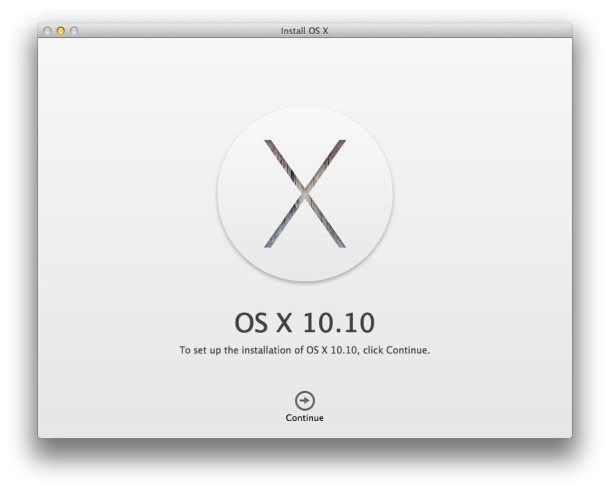I’ve been searching for this all afternoon! The old way of resetting the OS X setup assistant via single-user mode and directory services dscl no longer works in Yosemite (and possibly Mountain Lion and Mavericks; I haven’t tried it since Lion). I discovered a new way by running across this engadget post. I modified step 5 to include the users folder. Here’s a quick summary:
- Boot into single-user mode by holding down Command-S on the keyboard during startup
- At the command-line prompt, type
mount -uw / rm -R /Library/Preferencesrm -R /Users/YOURUSERNAME/<– replace YOURUSERNAME with whatever your user name iscd /var/db/dslocal/nodes/Default/usersls(to list the files)- Delete the file that is named after your user account with a
.plistextension. For example, for user name “stevesande” you’d typerm stevesande.plist rm /private/var/db/.AppleSetupDonereboot
For my purposes, I omitted step 3 and everthing worked fine.